But for now, let's show how SQL Developer can be used to connect and use a series of insert statements.
First thing is to find out about the connection string. Go to your cloud ADW instance and click on the instance name.
Next, click on DB Connection.
This will show you the connection information.
Download the Wallet into a safe place. It will ask you for a password to keep it secure.
Next, open up SQL Developer and add a new connection. We will be loading existing data into the DW schema. The DW user should already be there in the ADW
Create a connection name, I usually use the SID_username as a template. Then put in the Username and Password. Choose the CLOUD WALLET connection type with a DEFAULT role. In the Configuration File, browse to where you stored the wallet you downloaded and choose the entire ZIP file. Then choose one of the services - HIGH, MED, or LOW. Doesn't matter which one. Test it to be sure it can connect, then click Connect.


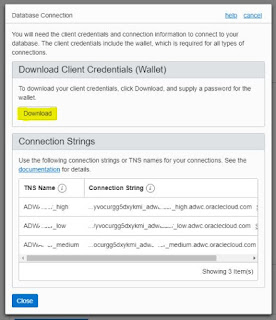



No comments:
Post a Comment